Understanding the MetroTrader Menu Bar.
The left-hand side consists of 3 tabs to specific widgets that can be added to the platform.The right-hand side consists of 7 sections that provide trading and account data at a glance.
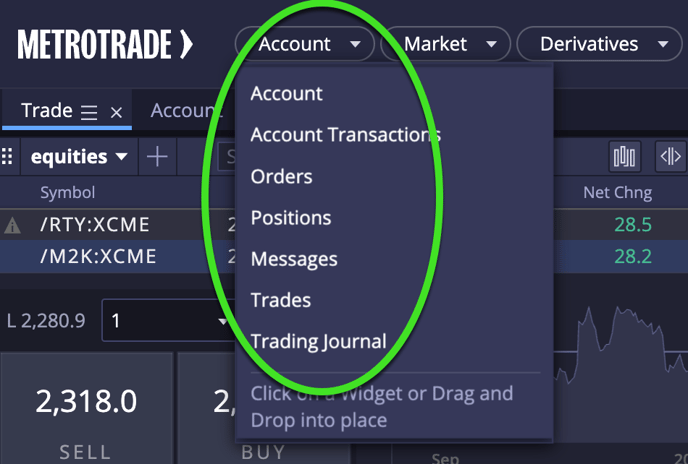
| Account | Displays detailed account metrics as a table. |
| Account Transactions | Provides detailed information about transactions on the acct. |
| Orders | View all working/filled/canceled orders for a specific period. |
| Positions | View all the long and short positions on the account for a specific period. |
| Messages | Displays all the system messages sent to the account. |
| Trades | View all executed trades over a specific period. |
| Trading Journal | View trades over a specific period and add notes, labels, and tags. |
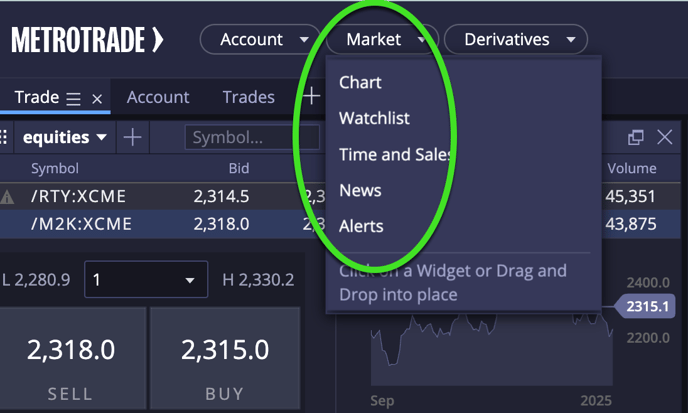
| Chart | View and generate charts with a variety of indicators. |
| Watchlist | Create custom watchlists or use available public watchlists. |
| Time & Sales | View detailed information on each transaction. |
| News | View market news headlines (as available). |
| Alerts | Create and view alerts on a variety of data points. |
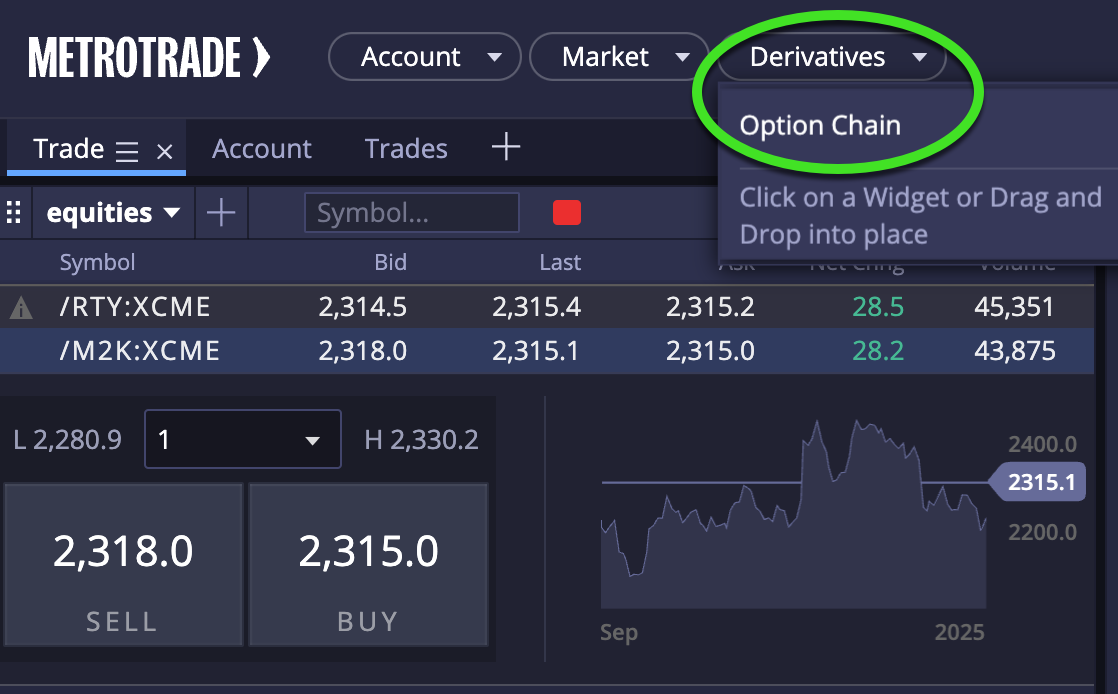
Options are currently not available for trading.

| Date and time | Time is displayed in continental time, and can be automatically associated with the workstation or chosen manually. |
| Account Number | Lists all the accounts the trader has access to and whether the environment is in production or demo mode. |
| Account Metrics | account balance/equity/Net Liquidation/Future Available Funds/Unrealized P&L. |
| Market Data status | displays market data status (realtime or delayed) as well as the specific exchanges available. |
| Messages | Displays all the system messages sent to the account. |
| Layouts | Save custom layouts or choose pre-loaded public layouts. |
| Hamburger Menu | Switch themes (light or dark) or logout. |
